Since the COVID-19 pandemic of 2020, many companies have had to close their offices, leaving them with only one option: working from home to maintain their operations.
So, working from home is the new normal, whether you are a freelancer, a hybrid job professional, or looking to hire professionals who can do freelance outsourcing or part-time work for your business, you must know 5 ways to share files with your team while working from home.
In this article, I will explain how working from home can increase your or your employees’ productivity using the tools that I am going to share with you.
Not only tools, I will also explain the pros, cons, pricing, and how to use them, so that you can compare all the tools and make an informed decision. Here are the top 5 tools that help to share files with your team:
1. Google Drive
Google Drive is Google’s cloud storage service. It lets you upload, store, and share files. Most importantly, you can edit linked documents, attach spreadsheet files, and give presentations from Google Docs, Slides, and Sheets with Google Drive.

You can give a variety of access to the people you want to share with.
- One, you can give edit access, which means a person can edit according to their wish
- One, you can give a view access, which means a person can view it, but can’t edit.
- You can comment access, which means a person can give their opinion on the file you shared.
How does it work?
- Files you saved will be saved online.
- The best part is that you can upload any type of file, like a PDF, a Video, an image, and a sheet.
- You can share the files by inviting through a link or email.
Pros
- You can get 15 GB free at the beginning.
- It is a Google product, you can be assured that your storage file will be saved.
- You can easily organise the files with folders.
- It is very easy to share files with your teammate.
- The best part, it allows real-time editing with multiple members at the same time.
Cons
- Doesn’t work without internet.
- Can’t share large files through Google Drive
Pricing
- You will get 15GB free at the start
- Once you hit 15 GB, if you want to use the same mail ID, then you have to pay Rs 130 per month.
- Having a big team, you can also buy Google Workspace for Rs 230 per month. You will get extra features like Google branding.
How to use Google Drive
- You need to go to drive.google.com.
- After that, you need to sign in with your Gmail ID.
- Then you need to select a ‘+’ button to upload a file.
- For sharing files, you need to choose the share button, where you can add the teammate’s email or share the link where you want to send.
- You can now set permissions like comment, edit, or view.
You May Also Like: How has the Development of Technology Positively Affected Our Wellness?
2. Dropbox
Unlike Google Drive, it is best suitable for sending large files, and it is one of the oldest cloud storage tools. The most important part, it has good security features, so there is no threat of losing important information, plus it works on all devices.
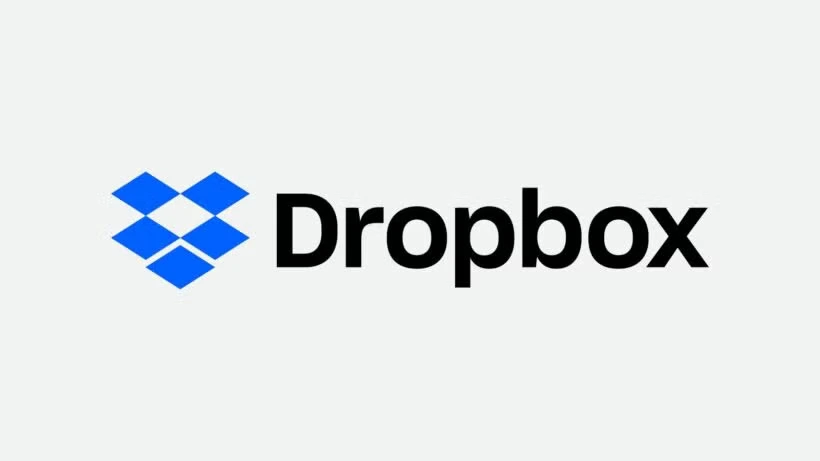
Pros
- The interface is very simple, you just need to drag and drop.
- Perfect for sending large files like videos.
- Easy to receive or send a file.
Cons
- Only 2 GB is free.
- The Team plan is very expensive compared to Google Drive.
- The main problem is that you will not get into the build document tool.
Pricing
- You will get free storage up to 2GB only.
- You need to pay Rs 650 per month( 2 TB storage).
- For the Dropbox Business plan, you need to pay Rs 1125/User/month( Storage of 3TB per Team).
How to use Dropbox
- You need to visit their official website https://www.dropbox.com.
- Now you need to create an account or sign in.
- For uploading a file, you need to drag and drop the file into the Dropbox folder.
- For sharing a file, click the share option, and now you can enter the email address or copy a link to send manually.
- You can set permission either the view or to edit.
3. Microsoft OneDrive
Its name itself gives an idea that OneDrive is a product of the Microsoft company. It is perfect for teams using Excel, presentations, and Word. It works well with a Windows computer.

Pros
- If you are a Microsoft user, then it is perfect for you.
- Real-time editing on Excel and Word, which will be very handy, especially if you’re working from home.
- You can easily find the files in the Files Explorer.
Cons
- You will only get 5 GB of storage for free, which I feel is way too less.
- Some features even require a Microsoft 365 subscription.
Pricing
- You need to pay after 5 GB of storage is hit.
- For a personal 365 subscription, you need to pay Rs 489 per month( 1 TB storage with office apps).
- For a business plan, price is Rs 660 per month/user( you will get Outlook, Office apps, and Teams).
How to use OneDrive
- Go to their official website, onedrive.live.com, or you can open it on your PC
- You need to sign in with your Microsoft account
- Now, click upload.
- Share files through your mail ID or copy the link.
- You can set permission either via view or edit.
You May Also Like: 6 Genius Ways to Share Photos with Clients
4. WeTransfer
When you have less time or you’re in a rush and want to send a large file, then I must say WeTransfer is the best tool you can use. You don’t need an email ID to use. You just have to upload, enter your email, and then it will send you the download link.

Pros
- Perfect for sending large files( 1-2GB).
- Saves so much time as there is no need to sign up.
Cons
- Your files will expire after 7 days in the free plan.
- Not suitable for long-term collaboration.
- Your files won’t get stored or edited.
Pricing
- You can send up to a 2GB file, which expires in 7 days.
- For WeTransfer Pro, you need to pay $10 per month.
How to use WeTransfer
- You need to go to their official website, wetransfer.com
- Then you have to upload a file.
- Enter the mail ID of the person whom you want to transfer to.
- Click the transfer option, and the downloading link will be sent to their email address.
5. Slack
Slack is an exciting messaging app where you can send messages plus share files too. You can send PDFS, images, documents, and connect them to Zoom and Dropbox. Many companies use this app for formal conversations and sending important files.
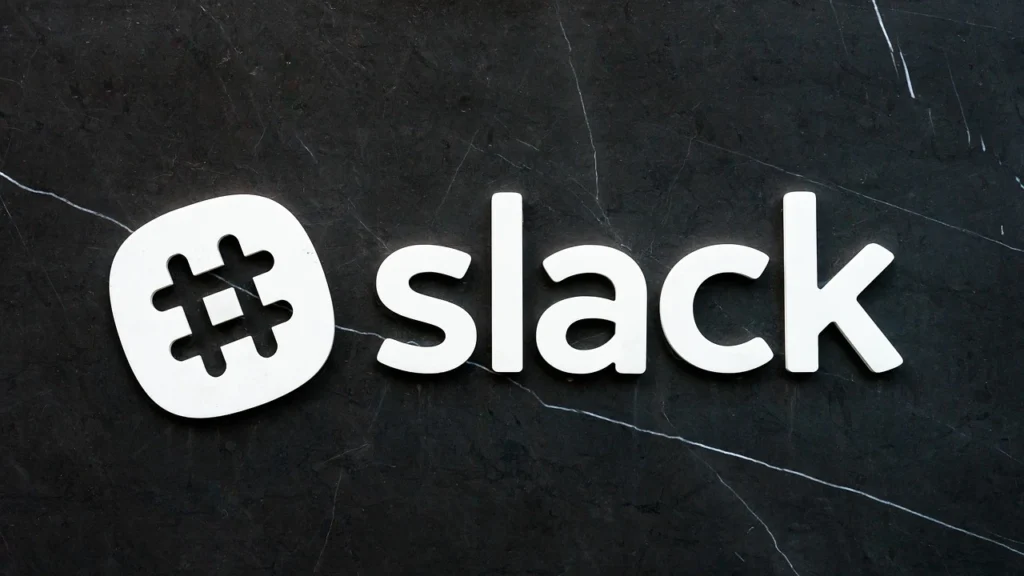
Pros
- Messaging + file sharing in one place.
- You will be amazed that it supports Google Drive, Zoom, and Trello.
- You can share files in channels or DMS, too.
Cons
- You will get only 5 GB of storage for free.
- Older messages will get hidden after 90 days.
Pricing
- You will be charged after you hit 5 GB of storage
- For the pro version, you will be charged Rs 218 per month/user, in which you will get the features of unlocking message history, integration of apps, and better storage for sure.
- For the business plan, it will cost you Rs 375 per month.
How to use Slack
- Create an account at Slack.com
- Now you need to join or create a workspace
- For sending files, you need to decide where you want to send. If it is to be sent to a group, then go to channels; otherwise, to direct message.
- Now you need to click the “+” icon and select the upload option.
- For sending files, you can either connect with Google Drive, choose a file from your computer or mobile, or use Dropbox.
FAQs
Which is the best free file-sharing tool if you’re working from home?
Google Drive is regarded as the best app for sharing files while working from home. You will get 15 GB of storage, which is enough, and if it hits 15 GB, then you need to pay Rs 130 per month ( 100 GB).
Can I share files without creating an account?
Yes, with the WeTransfer tool, you can share files without creating an account. You just need to upload files, enter the mail ID of the teammate, and then the download link will be sent to their mail ID.
Are my stored and shared files safe?
Your files are safe because most tools like Dropbox, OneDrive, and Google Drive use end-to-end encryption and two-factor authentication, which assures that your data is not used by any of these tools for their own purpose. So it is 100% secure.
Conclusion
In Conclusion, every tool is best according to the requirements of the work. I have explained every bit about the tools regarding their prices, pros, cons, and how you can use them. So, based on this, you can easily decide which tool is best suited for your work.
For more info like this, stay connected with us.




